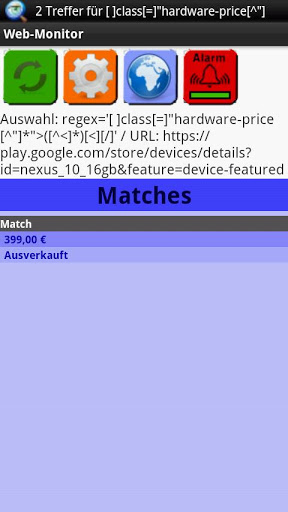
|
Requirement: Android 2.2 (Froyo) |
Content
About:
This app polls a web-
The initial configuration monitors the Nexus 10 page for the price (and the sold-
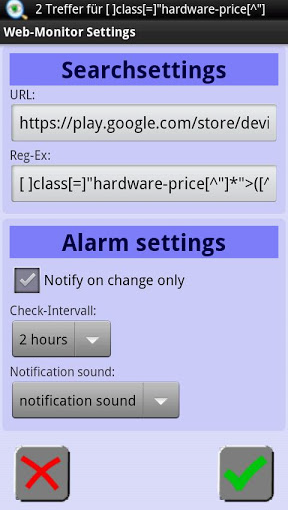
How to install:
The easiest way is to install the app using the Android-
Click on the following link: Web-
If the app can not be installed using the Android-
1.) Install the "Apps Installer" from the market.
2.) Allow unknown-
3.) Copy the Web-
4.) Start "Apps Installer"
4.a) scroll to the entry "Web-
Documentation:
Quickstart:
- Start the application Web-
Monitor - Open the settings dialog either using the menu or by tapping the orange Button
- Enter the URL for the Web-
Page to monitor - Enter a Keyword in the Reg-
Ex input field - Tap on the green hook
- Activate the alarm using the menu or the red top right button
- Quit the App by pressing the „Back“ or „Home“ key
- As soon as the keyword is found on the monitored Web-
Page an alarm will be triggered. A notification sound rings and a notification icon appears - The notification Icon can be pulled down. There is said how many matches of the keyword were found
- Tapping the info line starts the app and details of the matches can be seen in a table
- To open the monitored Web-
Page in a browser tap the blue world icon at the top
Elements of the Main-View:
|
Ferenc Hechler |
|
ferenc.hechler[at]gmail.com |
Feedback:
The project is in an early phase, so there is a fair chance that not all runs smooth.
:-
Feedback is allways welcome.
Just mail at the following addres:
Elements of the Settings-View:
URL:
The URL to the Web-
Reg-Ex:
The keyword to be searched for, e.g.: „Berlin“
All occurrence of the keyword in the whole HTML text are searched case sensitiv.
The keyword is defined as a regular expression. So to search case insensitive you can use: „[Bb][Ee][Rr][Ll][Ii][Nn]“
A more complex example: „[>]([^<>]*\bBerlin\b[^<>]*)[<]“
This expression selects the whole text which contain the word „Berlin“ inside a HTML-
Another example: „Price: ([0-
The expression Matches text like „Price: 33,12“. As match result only the „33,12“ are taken.
Attention: The reg-
Notify on change only:
If deselected the icon in the status line is shown whenever any match is found. If
checked a notification is made whenever the match-
Notification sound:
Select which sound is made when an alarm is triggered (None / Beep / standaed Notification-
Check-Intervall:
Select at which intervall the background process searches for matches. An internet connection is made every time and the current matches are searched.
Button "Update": |
|
|
Updates the matches table with the current search settings | |
Button "Settings": |
|
|
Opens the Settings- | |
Button "Web": |
|
|
Opens the configured Web- | |
Button "Alarm": |
|
|
Turns the alarm on and off. If the green bar is shown the alarm is active | |
Selection:
Under the buttons the current search selection (Keyword + URL) is shown
Matches:
The result of the last search is shown in a table, With update a new search can be started to update the table. If there are more results the matches table can be scrolled down.




